Pipeline Processing: Reprocessing available
The UI has integrated the new reprocessing feature for processing pipeline now. Therefore, you can see the reprocessings of the last 24 hours under the tab “Pipeline (Beta)” below the list of pipelines. In addition, you get the status, the details and also the possibility to cancel a running reprocessing.
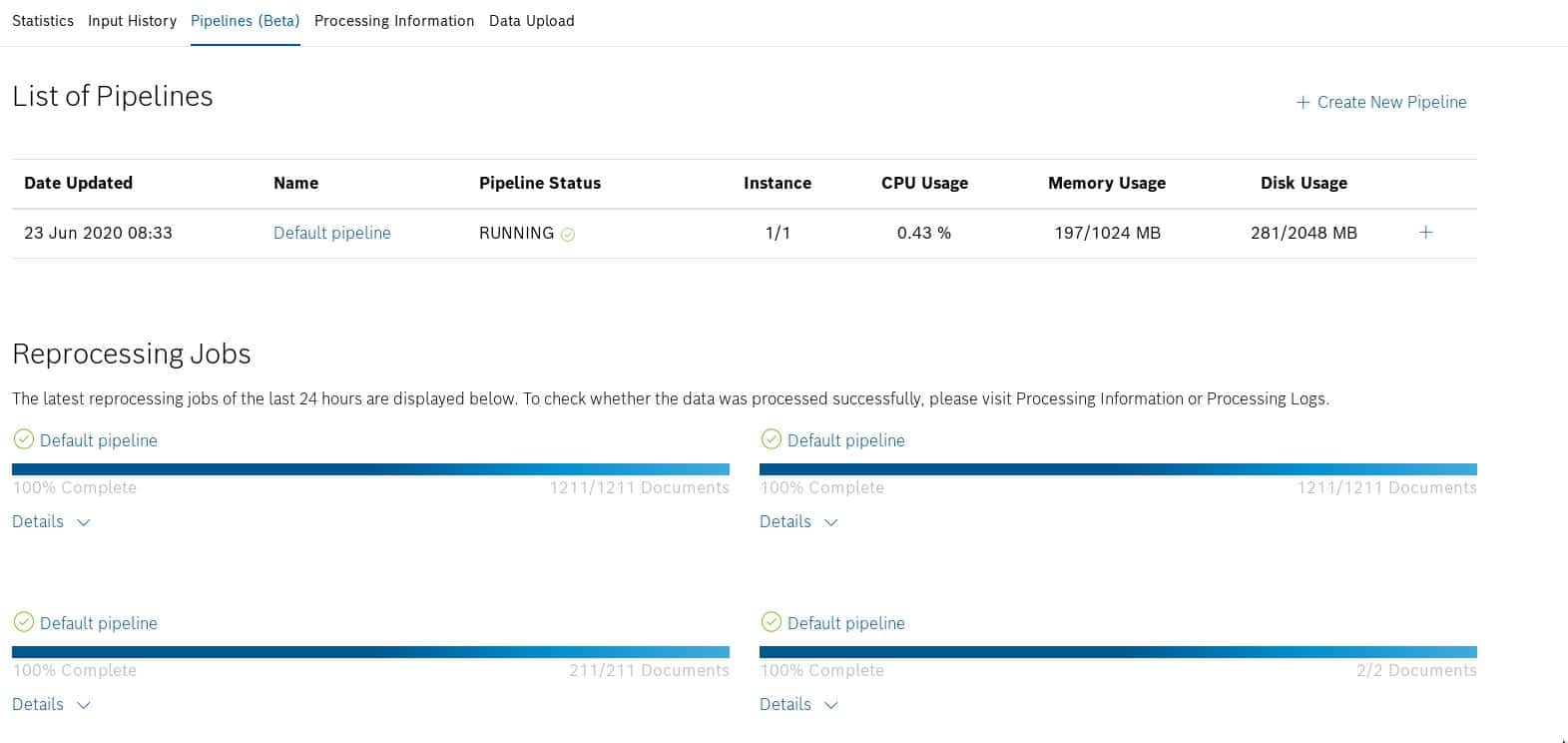
With the “Reprocess” button under the tab “Input History” you can start a reprocessing. You need to configure the pipeline, amount of instances and a query on the upcoming modal. It is easy to start a reprocessing beside the normal processing now.
Further more, the reprocessing is processed independent from the normal processing now. Reprocessing will not block the normal processing anymore.


Pipeline Processing: Improvements
- Under the tab “Processing Logs” you can now see also log messages from on a custom step in the early start phase. Therefore it is easier to implement a custom step now.
- The custom code examples are now more resilient against changes of the exchanged data format. As a result custom step which use this code will be more stable against changes from outside.
- The Insights step plugin support Junit5 now. As a result, you have advanced testing possibility for your custom code.
Rollout of device history
With the Device History function you can track state changes of an Insights device. More precise, states of devices which are stored in the IoT Things service.
The following change events from Things are tracked by default:
- CREATE and DELETE change actions.
- Change actions which modify the deviceLinks feature / property of a device.
- Custom properties of a feature.
You can also configure for each device type which changes should be tracked, easily. The log messages are stored in the processed data collection now. Therefore, you have the possibility to make queries on this data for your specific use cases.
Under the tab “Device Types” you can create a new device type. After that, you can configure which property changes should be tracked by the device history under “Information Block”.
For further details have a look into our documentation.
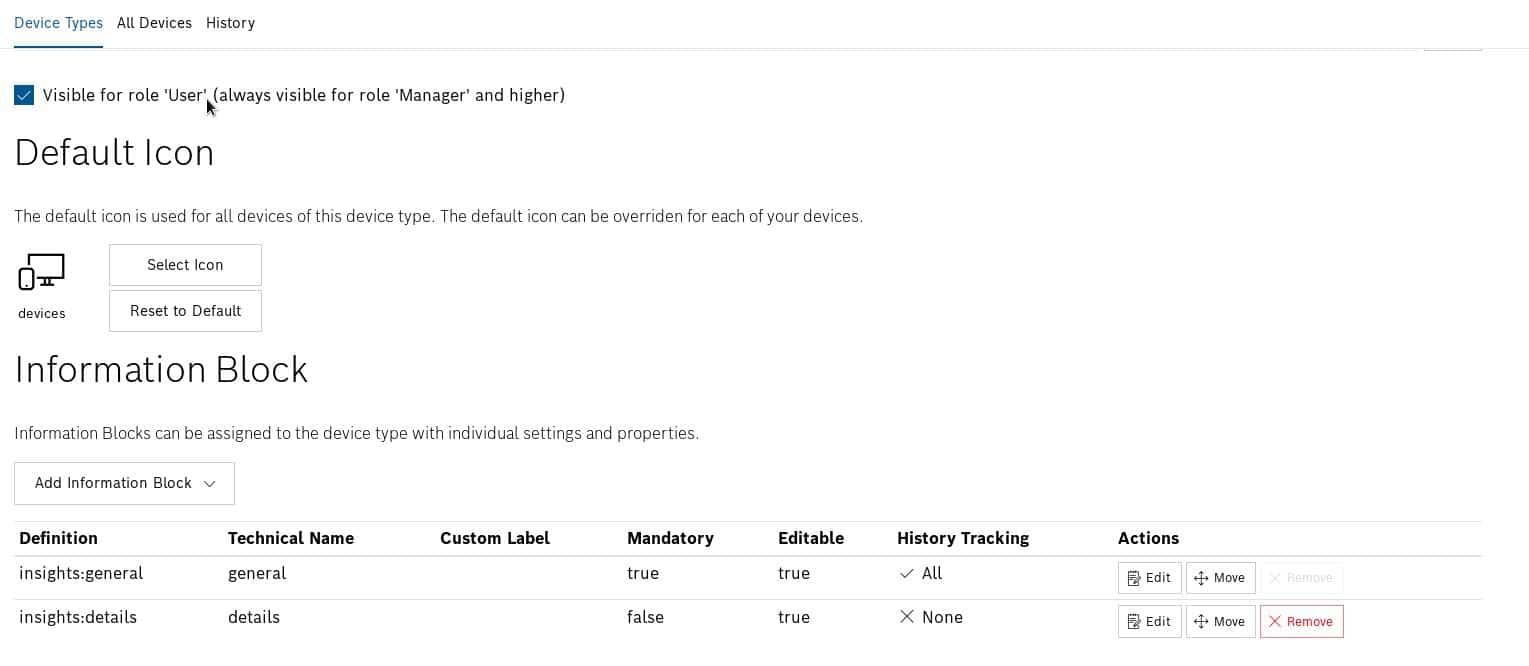
Under the tab “History” you can see the history log.
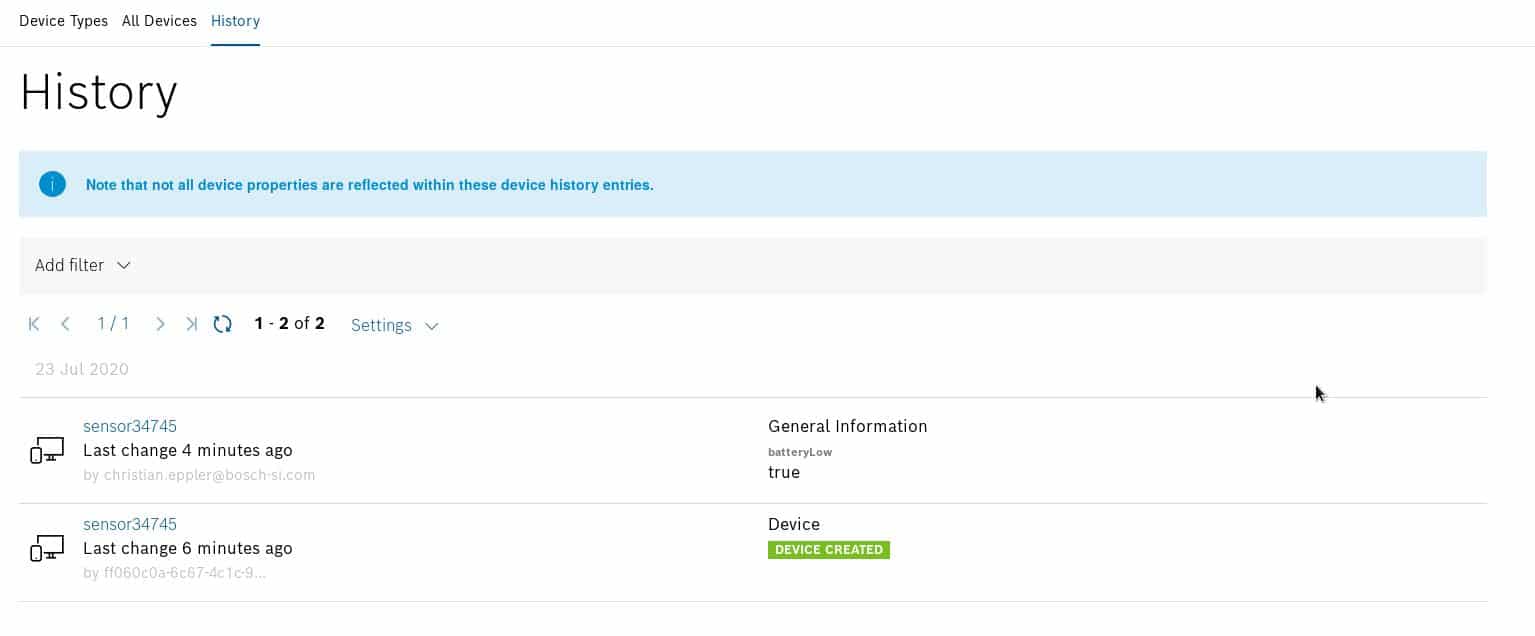
Query Template optional parameter behaviour with filter widget
The filter widget does not set optional parameter for an empty selection, to avoid unexpected behavior.
Location map group marker visible on all map layer types
On a map layer change the grouped makers remain visible.
